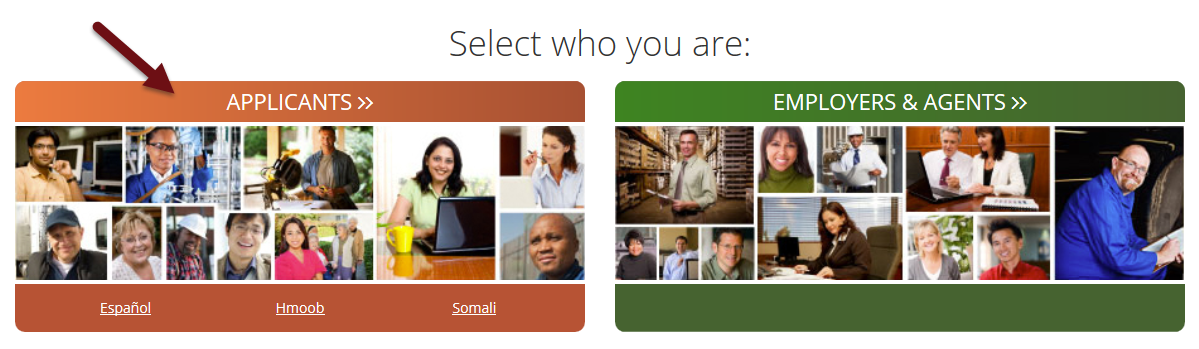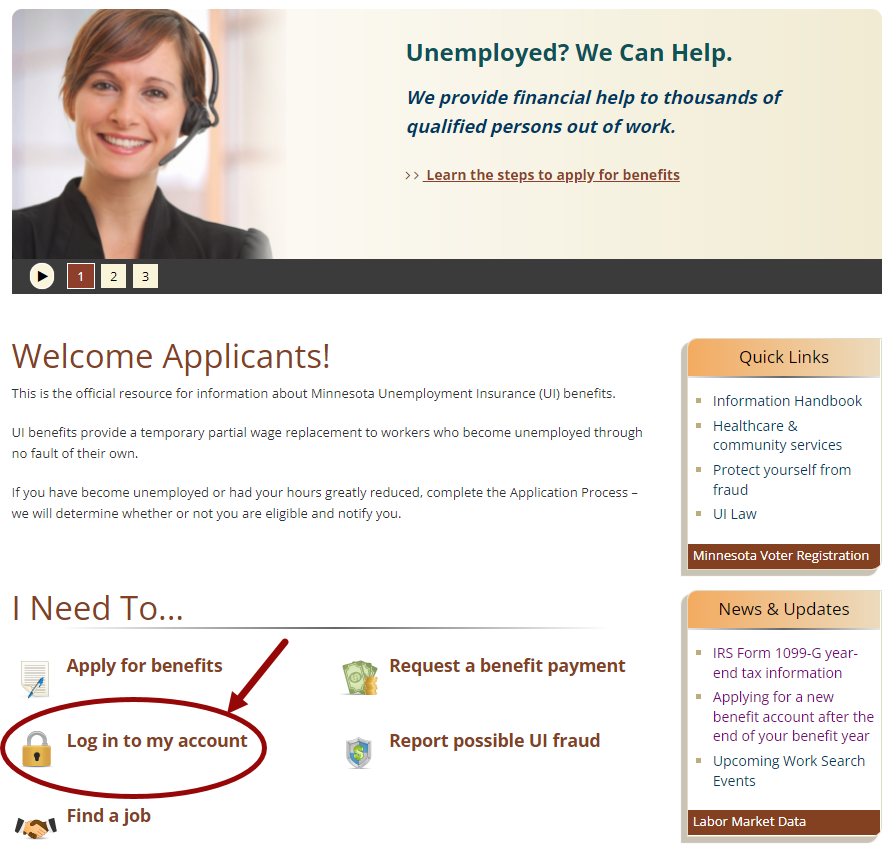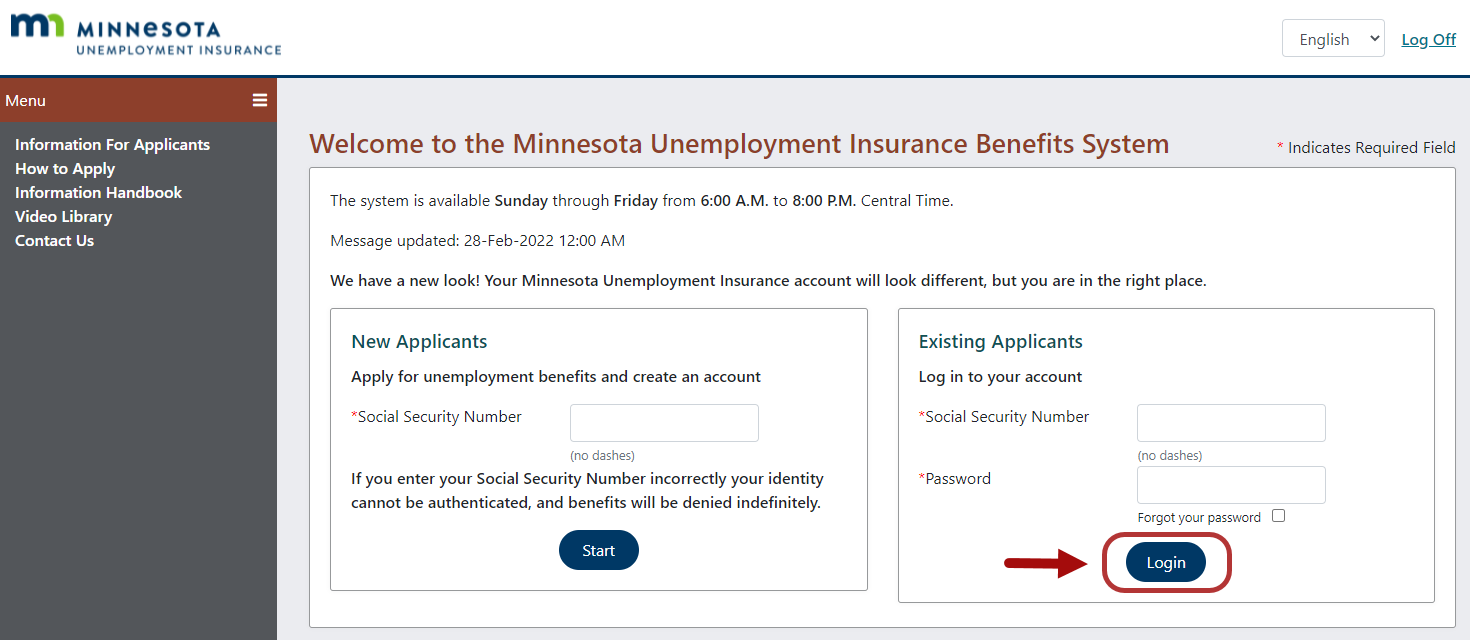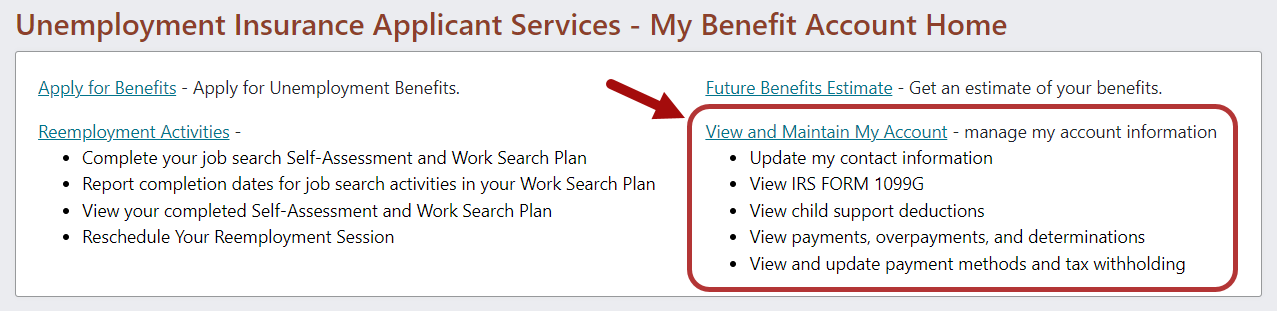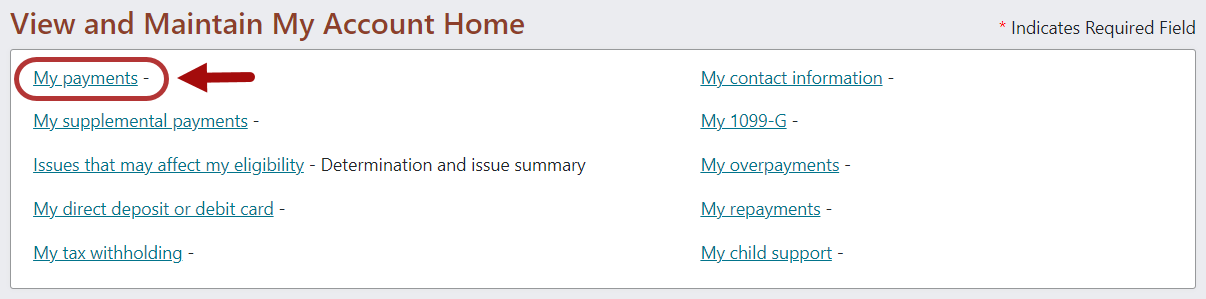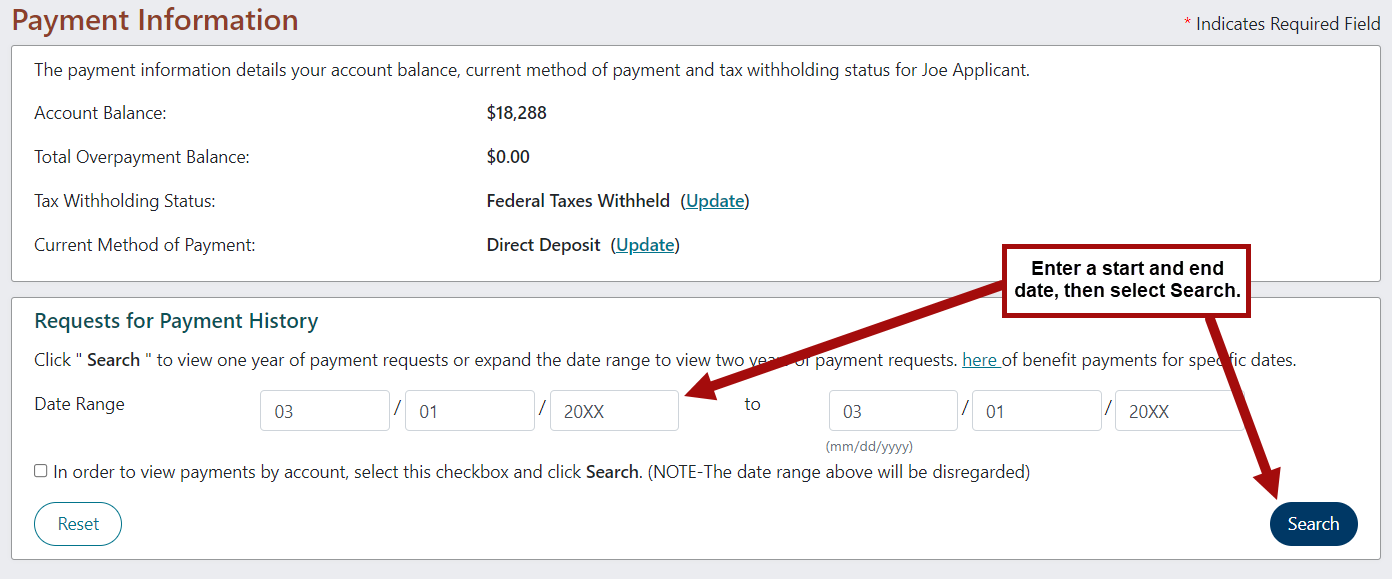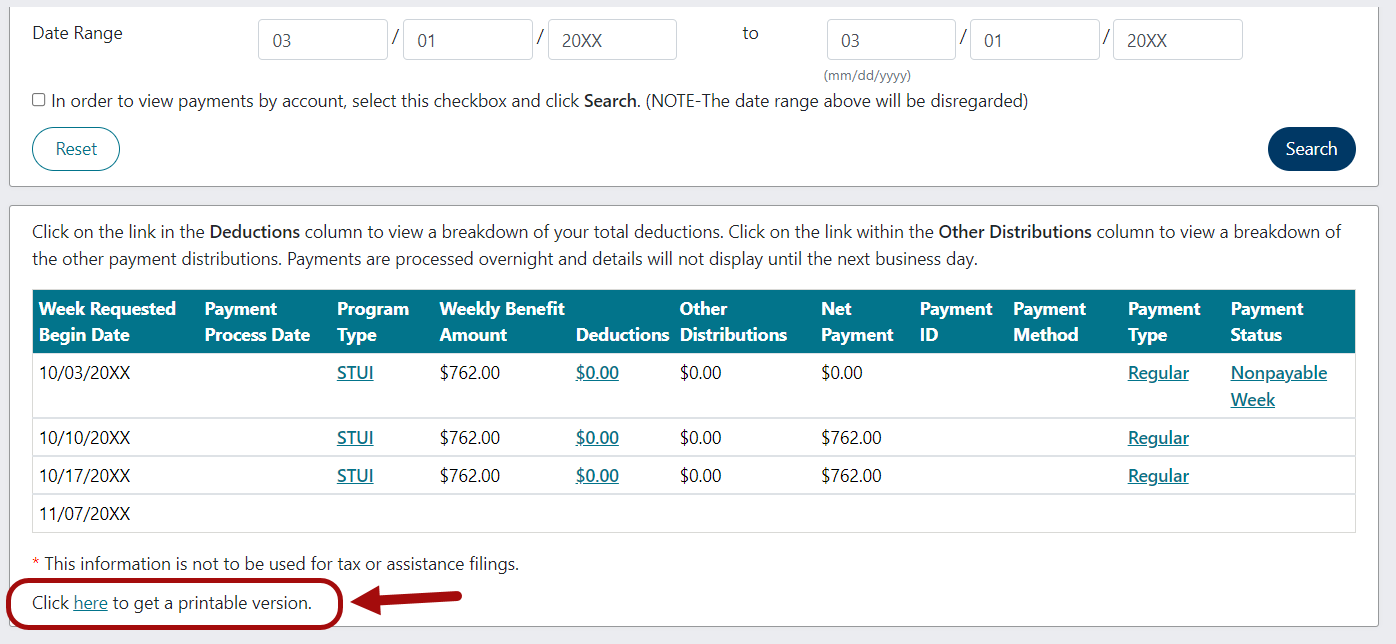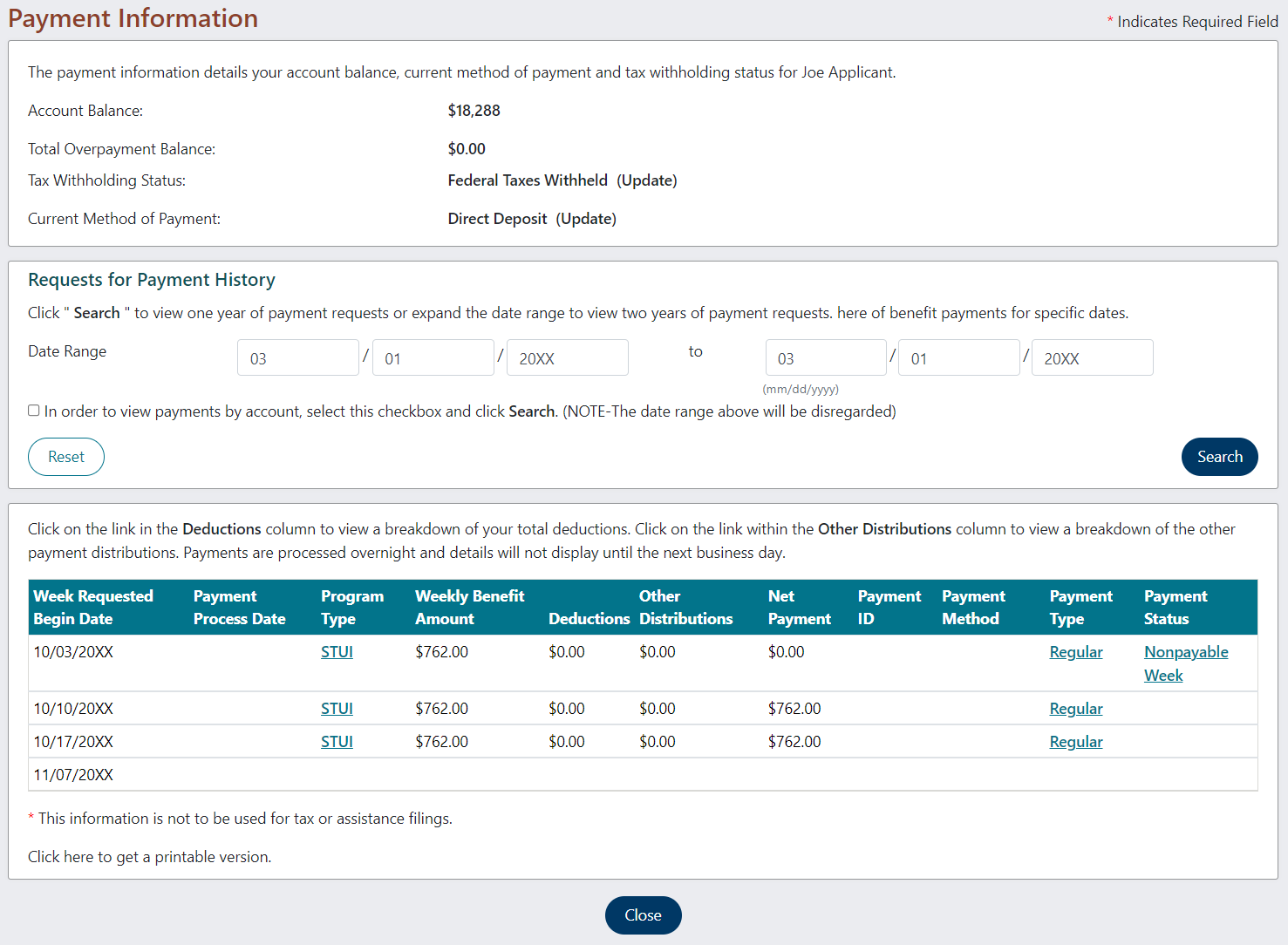skip to content
Print payment history
- Go to www.uimn.org, click Applicant.
- The Applicant Landing page displays, click Log in to your account.
- Enter your Social Security number and Password, then click Login.
- On My Account Home Page, select View and Maintain My Account.
- Select Payment Information.
- Enter the beginning and end date for the period of time you would like to print, then click Search.
- A list of your payments will display. Select the "Click here" link at the bottom of the page to get a printable version.
- A new browser window will open that displays your payment history.
- Use your browser's print function, or press the Ctrl key and P key together, to print your payment history.
back to top